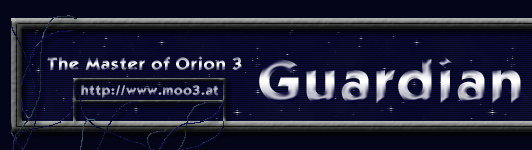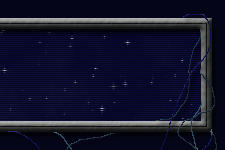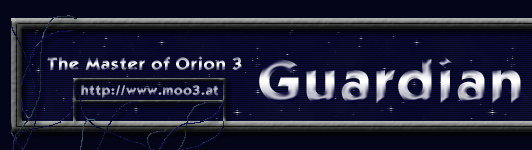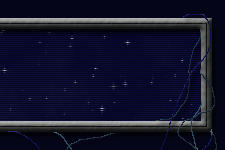|
THE CONTROL
SCREEN (CONT.)
Viewing Starships: Scanners allow you to view
incoming enemy starships or any of your own fleets. Clicking on
a fleet icon will replace the right side panel with the Fleet Scan
panel.
Moving Starships: Click the mouse on the fleet
that you intend to move. If it is currently in orbit, the Fleet
Deployment panel will appear on the right side panel. If the fleet
is currently in transit you will only get a report on its composition,
destination and ETA.
FUNCTION BUTTONS
The row of buttons along the bottom of the screen are used to perform
various game functions and access reports.
Game: This button invokes the game and sound
options menu, where you can save the current game, load a previously
saved game, quit to the main menu or change the current sound setting.
Design: Allows you to design new ship types for
construction. You can only maintain six ship designs at one time.
If you already have six ship types, you will first have to scrap
one to create space for the new design.
Fleet: This button brings up the Fleet Screen,
a report on all your currently operating fleets. It shows each fleet’s
location or destination and allows you to examine the specifications
of every design.
Map: The map screen gives you an overview of
the entire galaxy. The player can see the distribution of colonies,
environment types, or the location of any planets with special characteristics.
Races: This screen gives you an overview of your
relations with all races you are in contact with. It shows any treaties
that you have signed as well as the race’s current attitude
towards you. You may also initiate diplomatic contacts from this
screen. You can ask for new treaties, threaten to break old ones,
or offer an exchange of technologies.
Your intelligence forces are controlled from this screen. You may
build new spy networks in each enemy empire and assign them a mission.
If you have at least one spy in an empire you can get an intelligence
report on their current technology levels. Finally, you may also
set the percentage of resources that will go towards strengthening
internal security.
Planets: The planet screen gives you a quick
summary of the vital data on all of your colonies. It also serves
as a convenient method of going directly to one of your colonies
to change their production settings. A breakdown on your maintenance
costs and income is shown along the bottom of this screen.
|