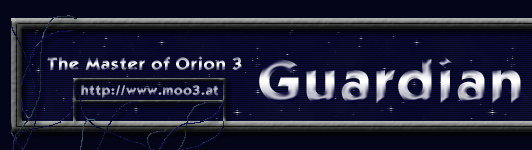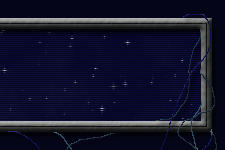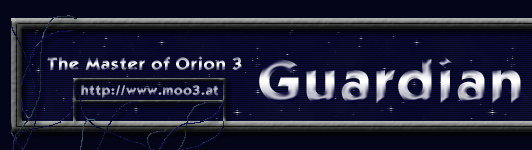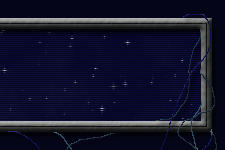| |
The Beginner's Guide
to MOO3
By Chaos Avatar
Master Of Orion 3: First Game
Tutorial
Congratulations! You are now a proud owner of Master of Orion
3. You've torn off the plastic wrapping, opened the box, and
gazed lovingly at the CDs, the manual, and the assorted advertising
materials that inevitably come with computer games. You've
even popped the CDROM into your drive and installed the game
successfully, and double-clicked the shiny blue-black icon.
Oooh, pretty intro movie... But, you might ask, what happens
next? Here's a quick "beginner's guide" to starting
the game. It won't cover all the details of a full campaign
throughout the sector, but it will get your empire off to
a decent start, and let you see what you're facing. DISCLAIMER:
This is not meant to be a "end all and be all" to
starting the game. This guide is merely for the player who
is starting for the first few times, and hasn't really studied
the manual or strat guide or in-game mechanics with mathematical
precision. Once you learn all the complexities of the game,
you'll realize that this humble guide is like a mere "cliff's
notes" to a real beginning. You'll also realize that
different races will require different starting strategies,
and that this guide is simple generica intended to lead you
in the right direction.
"Choose... But Choose Wisely!"
Choose your race. Or roll a d16 and let it choose for you.
Don't worry about customization for now. Some other smart
guy will write that guide. As for the game options, the default
settings aren't too bad. For a quick, simple starter game,
though, cut down the number of AI empires to three or four,
make it a medium cluster galaxy, set it on easy (yeah, I know,
you're no wimp; just take a practice run here), many short
starlanes (to avoid getting sealed off), and go to town.
"Do You See What I See?"
You start in the galaxy view. Behold the Orion Sector. Behold
your home system in the center of the screen (its name is
written in your imperial color, as opposed to white for neutral
systems). Behold the Masters' Notes in the lower left corner.
You can read those now, if you wish; they do give a decent
run down on what's available to you in any particular screen.
Besides the map of the sector (use the mouse wheel to zoom
in and out so you can get a "big picture" of what
the sector looks like), there are three items of interest
in this view. On top of the screen is the game toolbar, with
six separate functions. The Game button brings up various
game options (load, save, new, settings, quit); the SitRep
button will bring up the SitRep (I'll get to that one later);
the turn indicator can be cycled to display turn number, Galactic
Cycle, real time, and (in timer games) how much time is left
in a turn; the finance counter shows your current income and
overall surplus or debt; the Encyclopedia brings up a plethora
of technical details regarding the game; and the Turn button
will end the turn. Don't click that last one yet.
Second is your imperial productivity statistics, located at
the top of the galaxy view. These numbers represent your empire's
overall stats on food/mineral produced/needed, industrial
output, and research. They will change over time to reflect
the increased needs and output of your empire. Finally, there
are eight control tabs lining the bottom of the screen. All
of them are important. Only a few are really important at
the beginning of a game. We'll get to those shortly.
"Now Go Do That Voodoo..."
There are three ships in your home system- two scouts and
a colony ship. If you single-click the ship icon near your
home system, you'll pull up a panel allowing you to command
your task forces. Click on an individual scout task force,
and then click on a system you want it to explore. Off it
goes. If you want multiple task forces to go to the same location,
shift-click on each task force until you've selected all the
ones you want, and then click on a system you want them to
travel to. Click on deep space (somewhere empty on the galaxy
map) if you want to close the task force command panel. Double-clicking
on your home system will zoom in to the system view. Now you
can see all the planets in your home system. Clicking on each
one will tell you a bit about them. Take note of any planetary
specials, as well as any Sweet Spot and Green worlds in the
system. Double-clicking on your home world (again, indicated
by having its name in your imperial color) will zoom in to
the planet view. Quite a few menus and numbers show up for
your information. Take special note of the numbers for "Food
produced/needed" and "Minerals produced/needed";
these numbers will be very important in the earlier part of
the game. Resource shortfalls equal trouble. The panel you'll
be most interested in here is the Economics panel (lower left).
Single-click on the "Economics" bar to bring up
the full details. This panel tells you how your colony's money
is being spent- what military units are being constructed,
what planetary improvements are underway, how your DEAs are
being developed, whether you're terraforming or not, and what
you're spending on research. There is a checkbox here asking
if you want the AI to handle this or not. Trust me: LET THE
AI HANDLE IT. You can toy with it later. Do take a moment,
though, to look at your military production queue. The AI
might be building a lot of colony ships. Do you want them?
Or do you want a few scouts to explore more? Or perhaps your
home system has a nice Green One world that you want to claim
quickly with a cheaper system colony ship? By clicking on
the Military button you'll bring up the Military Build Queue.
You can remove items from the queue by double-clicking on
their icons, and add items to the queue in the same manner.
Note that, for building ships and troops, you have the option
of building one, five, or ten at a time. This can be useful
in various stages of the game. For now, though, make sure
you have at least one colony ship (or system colony ship,
if there's something juicy in your home system) under construction.
The other panel that's worth perusal is the Planetary Infrastructure
panel. This will show your planet's regions, what DEAs have
been built, what DEAs are under construction, and any enhancements
that are in place. You can, if you wish, micromanage DEA construction.
Or, you can allow your viceroy to take care of that. The viceroy
can be influenced by your development plans. But that's a
story for another day. For now, note the numbers- industries
consume minerals to make production points; your population
consumes food, which comes from bioharvest DEAs, and mining
DEAs produce minerals. The government DEA reduces unrest,
among other things, and the research DEA produces research
points. The remaining panels are not entirely vital to the
beginning of the game, but can still be reviewed for information.
The Planetary Classifications panel is vital when you begin
to apply your development plans. The Military panel tells
you what forces are available at this colony. The Demographics
panel will give you a population breakdown of this colony,
as well as describing the current state of unrest. The Environment
panel will show how close this world is to being a "sweet
spot" for your people, and will eventually show your
terraforming progress, if any.
"It Is The All-Seeing Eye..."
There is a lot of information available to you at every
step of the game; however, not all of it is critical to your
initial progress. At the bottom of the screen are eight tabs
that bring you to various aspects of your imperial management.
Among the more important of these is the Technology tab. Here
you can see what your imperial wise men are working on, and
what's on the horizon. Some decisions have to be made now-
is there a particular technology coming up that might prove
vital to your beginning strategy? Cybernetiks and Geodics
might look to the Physical Sciences branch for improved mining
tech, as mineral deficits can seriously hurt their empires
early on. Many will look to Mathematics for starters, for
that branch leads to improved interstellar engines, which
means faster expansion. Warmongers might look at Energy, where
lots of weapons can be found. A focus on one or two disciplines
would be reasonable, followed by then a spread of research
points to the other disciplines to keep them moving. Use the
Matrix to see what will soon be available, and then allocate
your points accordingly in the Research panel. Note that,
during your first turn, you may not have produced any research
points yet, and therefore your research sliders will not yet
be mobile. That will happen in turn two. You'll also want
to look at the Foreign Relations tab, especially if you're
in the Senate. Meet your neighbors. Try to communicate with
them- double-click on their picture (or single-click and then
select Initiate Diplomatic Contact) to bring up the list of
diplomatic options. Try to establish research and trade treaties
with whomever you can. If you're in the Senate (indicated
by having the Orion Senate panel illuminated), see what bills,
if any, are on the table (any proposals appear in the column
to the right; click on one to see what it's about, and to
see its status; if it has not been seconded, a "Second
This Proposal?" option will be available; if it has been
seconded, voting options will appear above the bill's description).
Or be proactive and propose your own bill (click Propose New
Bill button, and a number of options appear- play around a
bit). There's no harm in doing so, and if you're lucky, you
might even get what you want. If you're not in the Senate
and have no neighbors, the Foreign Relations tab will be completely
unnecessary until you do meet somebody. The Personnel tab
is important at the start for one main reason: spies. If you're
in the Senate, or have neighbors, start making spies now.
If not, well... you could pass on the spymaking expenses,
but it's better and safer to have a cadre of agents waiting
to be assigned, since spies do take time to train. Select
the Espionage panel, click on the spy selection menu, and
choose one of the six spy types. In the beginning, I would
recommend Political spies, since they are faster to build
and protect your leaders and seats of government. Once you've
chosen a spy, click on the Train Selected Spy button and queue
up a few spies (you can put four spies in the queue at a time).
Later in the game, when you gain the services of a leader,
their information will appear in the Leaders panel. The Finance
tab brings up your empire's economical data. The Ledger shows
your income and expenses for this turn. Obviously at the game's
start this panel is mostly empty. But that will change. The
Budget panel lets you actually spend some of that hard-earned
cash. The sliders available are for research, military, unrest,
and planetary grants. In the beginning, unrest is zero, so
there is no need to adjust that. If you want your starting
colonies to build up their infrastructure quickly, you could
increase the planetary grant slider. On the other hand, if
you want to crank out a war machine ASAP, then some extra
spending in the military slider will help you out. Note that
colony and outpost ships are considered military, so if you
want a quick fleet of expansionistic vessels, the military
slider will help there as well. Watch your money indicator
in the game toolbar- as you allocate funds, the numbers will
adjust to reflect your future financial status. The other
tabs are slightly less important during the very founding
period of your first games, the possible exception being the
Empire tab. Development plans can really help the AI make
important decisions. But that's a tutorial in itself. The
Planets tab lets you sort and view all the planets that you
have explored. Again, in the beginning of the game, that's
not saying much; later, when you have a vast interstellar
and multiracial empire going, you might want to look into
what worlds are good for what race, and where they are. The
Ship Design tab will soon be useful, but at the game's start,
you don't have very much technology with which to design any
ships, and the default designs available are enough to start
you off. Finally, the Victory tab will give you a ranking,
as well as show you how close you are to reaching the game's
victory conditions. At turn one, the answer is Not Very. You
have now learned the basic stats of your fledgling empire.
You have dispatched your scouts to explore distant space,
and gotten your homeworld to build what you think will be
needed for future development. The time has come at last to
hit End Turn.
"Now For Phase Two..."
Anyone who's played TBS games knows that patience is a virtue.
Not everything happens quickly here. And MOO3 is no exception.
If something has happened, however, you'll learn about it
via the SitRep. Anything and everything that happens to you
in the game will be covered by the SitRep- research discoveries,
construction projects finished, task forces launched, systems
explored, battles won and lost, Senatorial incidents, you
name it. But, in the beginning, not too much is going on.
The SitRep can be seen at any time by clicking the SitRep
button in the game toolbar or by hitting space bar. Note that
most events in the SitRep are hyperlinked to the location
in which the event takes place. The turns following the first
will be the slow and occasionally uninteresting growing pains,
as DEAs are built on your homeworld and your scouts boldly
go where no <whatever you are> has gone before.
Within several turns your homeworld will have built all the
DEAs available to it, which means more money will be allocated
to military development and research. Depending on how far
away the nearest star system is, your scouts should have some
exploration data for you in a few turns. Again, look for planetary
specials and Green/Sweet Spot worlds. Keep moving those scouts
along the star lanes. Send your colony ship out the moment
you find a good world. The details on colonization will be
issued shortly.
"Dispatch War Rocket Ajax..."
It will be several turns before you read in your SitRep that
glorious message: you have built a new ship. So what do you
do with said vessel? You create a task force. Important note:
The AI will not create task forces for you, with the exception
of Colony and Outpost task forces. If you have marked any
planet(s) with the Send Colony or Send Outpost buttons, then
the next Colony/Outpost ship that you build will instantly
be deployed as a task force and sent out to that planet. Important
note: If you have created a system ship (orbital, system defense
ship, system colony ship), you will not need to create a task
force. They are automatically assigned to their duties. To
deploy a system colony ship, see instructions below. First
off, single-click on your home system from the galaxy view.
A panel will appear containing some basic system information
and two buttons. One says "Deploy Task Force." Click
that one. The Task Force Creation screen comes up. To your
right is a list of all ships in your reserves- this is where
new ships go when they are built. At the moment, you'll have
one ship here- the one you just built. The left half of the
screen is the task force construction window. The two buttons
there allow you to determine the size and function of the
task force. Since you only have one ship available, select
"Detachment" from the Fleet Size menu. Now, what
kind of ship did you build? Was it a scout (reconnaissance)?
A colony ship (colony)? An Eagle attack ship (long range attack)?
Choose the appropriate type from the Task Force menu. Now
hit the auto-build button. The ship that was in the reserve
window now moves to the task force window. Click "Done"
to accept the construction of this task force. You return
to the galaxy view. Where's my task force, you ask? Being
assigned right now. It will appear at the start of the next
turn. As the next turn is processed, your SitRep will tell
you that a new task force has been assigned at your home system.
Again, from the galaxy view you can click on the ship icon,
select the task force you wish to order (in this case, with
only one task force present, it is selected by default), and
click on the system you wish to send it to. Off it goes. We'll
talk to it again in a few turns. "All These Worlds Are
Yours..." Ah, your first colony ship. The beginning of
your complete and utter domination of this sector. Now how
do you get the bloody thing to land? Here's the manual way.
Once your colony ship (or system colony ship) reaches the
system where the target planet is waiting, go into the system
view (double-click the star from the galaxy view). Single-click
the planet where you wish to establish a colony, and then
click on the "Forces" tab. The panel will display
all ships currently in the system. Select the (system) colony
ship's icon. A new button will light up: "Colonize Planet."
Click there. The colony ship has now been assigned a target,
and in the next turn you will see a message in the SitRep
stating that a colony ship has landed on . Here's the slightly
less manual way. You've created your colony ship task force
and sent it off to a target system, where a juicy world awaits.
As mentioned before, you can use the "Forces" panel
on a planet to "Send Colony". When your colony ship
arrives and stops at a system where a planet has been tagged
by the Send Colony button, the colony ship will receive new
orders, and on the following turn will colonize the selected
planet. Here's the almost completely automated way. Before
the colony ship is built, do the "Send Colony" thing
as mentioned above. The moment the next colony ship is finished,
it will automatically receive orders to go to a planet thus
ma rked, assign itself to a task force, launch, arrive, land,
and colonize. Say, that's neat! Note, however, that if you've
targeted multiple worlds with the Send Colony function, the
next colony ship will target the best of those worlds; this
does not always translate into the nearest of those worlds.
So be forewarned.
Here's the completely automated way. It's just like above,
except that, in the Empire control tab, you've turned Auto-Colonization
(the first setting) on. This tells the AI to send colony ships
out automatically to planets that it deems worthwhile. You
don't have to use the Send Colony button at all. You let the
AI build ships for you. And the viceroy will manage the planet
when it's colonized. Can't get much easier than that... There
are probably a few things I might have forgotten, and there
are probably a few things I might have worded unclearly. If
you have questions, here's the place to ask. Enjoy, and good
luck!
Addendum One:
"Cry Havoc! And Let Slip The Dogs Of War!"
Your very first space battle is likely to be one of the following
scenarios: 1) your scout meets enemy scout 2) your colony
ship meets enemy scout, or vice versa 3) your scout/colony
ship meets enemy planet, or vice versa 4) your scout/colony
ship meets a Guardian What to do? First of all, the combat
scheduler screen appears and indicates that you are in conflict.
It will list the players involved, the number of ships, if
any, and the location of the battle. You will have several
options available to you (as always...). Cede Control- If
you choose this option, you allow the computer to resolve
combat for you. You see nothing and the battle (if any) is
done within a few seconds, with the results displayed for
you. Watch Combat- Just like cede control, except that you
get to watch the space battle (if any) unfold before you.
If you want to see how the AI handles things, this would be
a good tool. Control Combat- You step in and take charge.
You will control all aspects of the battle. Assault Planet-
If the battle takes place around an enemy colony, you will
have this option available to you. This means that the battle
will take place in orbit around the enemy colony. If you win,
you will then be taken to the Ground Combat Scheduler. Defend
Planet- If the enemy is attacking you, this option will be
available. This orders your ships to fall back to the selected
planet and defend it (thus allowing the planet's defenses,
if any, to participate in the battle). If the enemy chooses
to Hold Position or Blockade, no combat will occur. Intercept
Fleet- If the enemy is attacking you, you can choose to intercept
the attacking ships with your ships before they reach the
planet. Hold Position- If you don't want to fight, or you
want to draw the enemy fleet away from the planet it might
be protecting, use Hold Position. If the enemy does not come
to you, no combat will occur. Blockade Planet- Move your ships
into orbit without attacking the planet. If the planet has
defenses, or enemy ships are in the area, they will fight.
If not, then no combat will occur, and you will not be taken
to the Ground Combat Scheduler. Important Piece of Advice:
If your opponent is called "Guardian", I recommend
the option "Blockade Planet". You will still go
to combat, but you'll have a better chance of getting out
with your ship intact.
"By Your Command..."
Let's say that your overtures have led to an encounter on
the battlefield of deep space. The combat screen is an isometric
grid. Your unit(s) appear in green pentagons. Enemy unit(s)
appear in red pentagons. Pretty straightforward. There are
five command buttons in the lower left part of the screen
(unless the combat task scheduler is hidden- click the bar
in the lower center of the screen to bring it up if it is):
Attack, Move, Patrol, Stop, Retreat. If you have a warship
(i.e., something with weapons), click on it, then click on
Attack, then click on an enemy unit. Your ship will continue
to attack this target until it or the target is destroyed
or otherwise eliminated. If your poor unarmed colony ship
has accidentally stumbled into a den of armed and angry individuals,
you can click on it, then click on the Retreat button. In
a few seconds, it will vanish into hyperspace and go back
to wherever it came from. If you want one of your ships to
move somewhere first, click on it, then click on the Move
button, then click on the space where you want the ship to
go. Off it goes. If you have a number of ships in play and
you want them all to retreat, you can click on the General
Retreat button. This gives the retreat order to all of your
units on the battlefield. This is useful if you stumble onto
a Guardian-held system- you won't have time to find your ship,
click on it, and click on the Retreat button. Hit General
Retreat and hope for the best. Important Note: System Ships,
Orbitals, and Planets cannot retreat. The buttons are tools
to assist you; in the end, combat functions much like any
real-time strategy game's combat mechanics do. Select your
units, right click on enemy units, and they'll start fighting.
Select your units, right click on empty space, and they'll
move there. Click and drag the mouse cursor to select a group
of units, and then give orders. And so on.
"I Say We Nuke The Site From Orbit..."
You are victorious! Maybe. If you are lucky enough to take
orbit around an undefended enemy colony, or defeat its defenders,
you will be brought to the Ground Combat Scheduler. Here you
can choose to land troops, soften up a colony's defenses,
or glaze a planet like a donut. Granted, in the beginning,
most of those options will not be available to you. Your scout
does not have the firepower to do any real damage to a planet's
population or infrastructure, so "Bombard Planet"
will simply be you venting your frustrations on a defenseless
opponent. In the future, you'll have the options to land troops
and even, dare I say it, destroy a planet! Muaaahahahahahaaaa!!!
But that time is not now. Go home and build up some Indirect
Fire task forces and bring them to the party. Now you'll see
some bombardment.
Addendum 2:
"The Ants Go Marching One By One..."
Perhaps instead of bombing your foes into dust, you would
prefer to make them productive citizens of your burgeoning
space empire. This means invasion. Which means armies. Which
means a few other things that I'll detail now. Ground combat
starts with your planets building troops and support units.
The viceroys will frequently put ground units in the military
build queue, so as to keep a constant supply of troops entering
your armed forces. However, the viceroys cannot select the
x5 or x10 options, therefore if you wish to create a large
army quickly, you may have to go into the military build queues
yourself and order up a batch of Mobiles, Psy Ops, and whatever
else you might want. The other half of this equation would
be Troop Transports, which will carry your army to their target.
The viceroys will also put transports in the build queue themselves
(with, admittedly, great frequency), and therefore you should
have an ample supply of transports to carry your armies. If
you are designing your own transport, keep in mind that one
troop pod carries four units. Once you have transports and
ground forces built, you can assemble an invasion force. Select
the "Create Troop Transport" button on the Task
Force panel to begin. First you'll be asked to assemble your
army. There are three size classifications, and several experience
classifications. Choose the primary unit in your ground force,
choose a size, and choose an experience level. The AI will
attempt to auto-build what you request. You can tinker with
the AI's proposal (the prerequisites will be listed at the
top of the screen), and when you're done, click on the Done
button. Now you'll be asked to assemble your troop transports
into a task force. If you do not have enough transports in
reserve to handle the size of your army, this procedure will
be cancelled here. Otherwise, the AI will again propose a
TF composition, which you can again adjust as needed. Once
finished, click Done. Next turn, your task force will appear
where it was created. Send it to the target world. Wait for
it to arrive. Make sure the transports are protected, escorted,
or that you've taken steps to neutralize any hostile activity
in the target system. Once the system is secure, you can begin
the invasion. In the Space Combat Scheduler, choose the planet
you wish to target, Control Combat, and Assault Planet. Once
the assault is concluded, the Ground Combat Scheduler will
come up. Again, Control Combat and Assault Planet. The Bombardment
Screen comes up. You can bombard if you wish, or you can land
some or all of your troops. If you choose to land some/all
troops, the next screen will be the Invasion Screen. You can
select an attack strategy, the intensity of combat, how much
collateral damage you find acceptable, and whether or not
you wish to use forbidden NBC weapons. Once ready, click done,
and you'll see how your troops do. The world may not be won
or lost in a single outing; sometimes your troops will establish
a foothold, and then continue to fight until they've secured
the planet completely. Once you've landed troops, the task
force will be disbanded and put back into the reserves for
later use. Once you've successfully invaded a planet, the
troops that survived will still be stationed on that planet.
To return them to your reserves for future use, click on that
planet's Military panel, then Ground Forces, and disband the
stationed armies.
|
|