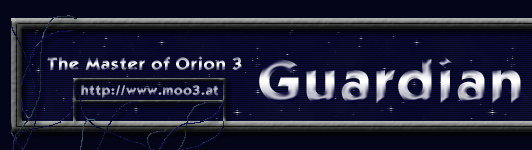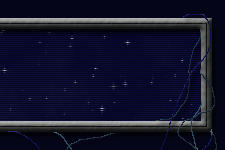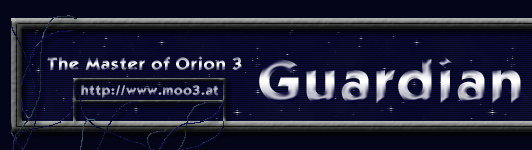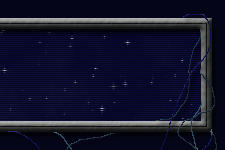|
THE FLEET
SCREEN
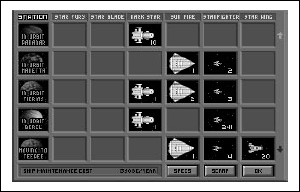 The Fleet screen is a quick and easy way to
check the deployment of your space fleet. Every separate fleet
will have an entry in the fleet list. The arrow keys can be
used to scroll the list when you have more than five fleets.
The Fleet screen is a quick and easy way to
check the deployment of your space fleet. Every separate fleet
will have an entry in the fleet list. The arrow keys can be
used to scroll the list when you have more than five fleets.
The Station column shows the current location of the fleet,
the star system it is orbiting or its destination and ETA
if it is in transit. The other columns show the number of
ships from each of the six ship classes.
Clicking on any box of a fleet in orbit will take you immediately
to the Fleet Deployment panel for that fleet. If the fleet
was in transit clicking on a box of that fleet will take you
to the Scan Fleet panel.
Specs Button: will show the Ship Specs
screen letting you examine the equipment and armament of each
design that you have made. This is useful in identifying obsolete
ship designs to scrap to make room for more modern designs.
Scrap Button: lets you select a type of
ship to decommission. Every ship of the class will be scrapped.
25% of the ships’ costs will be salvaged and put in
the Planetary Reserve.
OK Button: will return you to the main
screen.
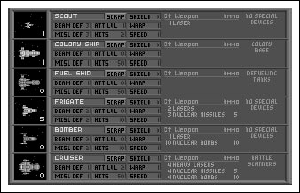 SHIP SPECS SCREEN SHIP SPECS SCREEN
The Specs screen gives a detailed report on the equipment
and armament of each class of ship that you have designed.
Scrap Button: will scrap all the ships
of that design. 25% of the ships’ costs will be salvaged
and put in the Planetary Reserve.
|